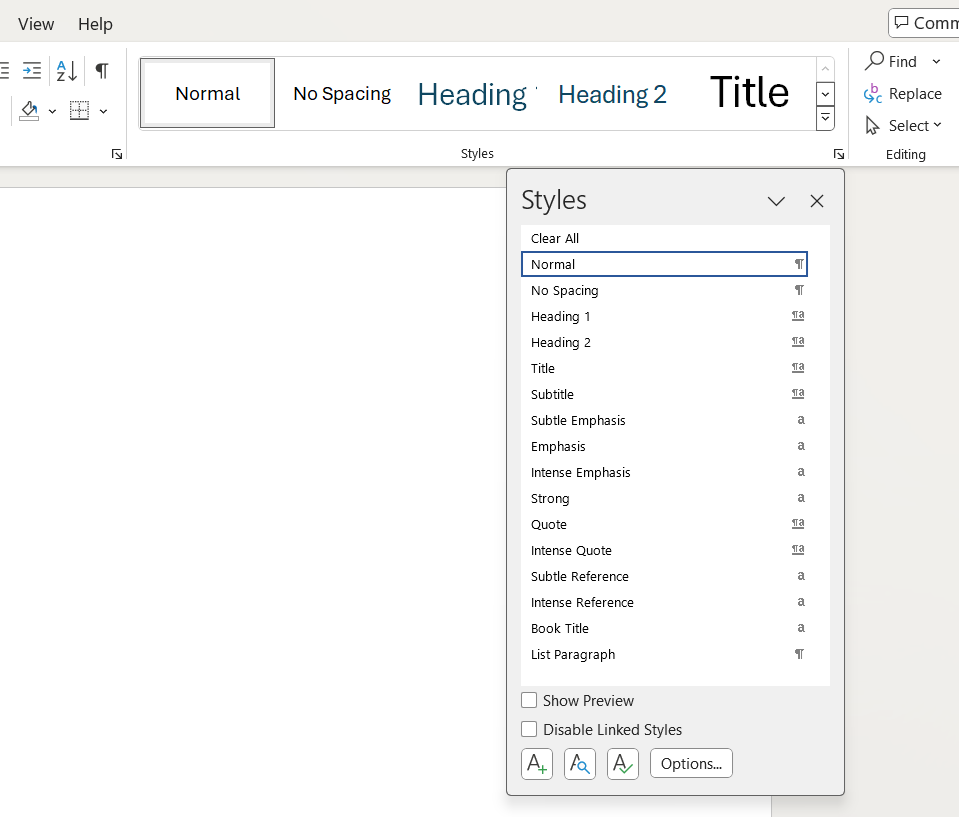
If you’re working on a document with multiple chapters and that includes figures, tables, or equations, you might want to add the relevant chapter number to the caption for each object. In this guide, we will take you through the steps for adding chapter numbers to captions in Microsoft Word.
It is important that you use a unique heading style for your chapter headings. For example, if you use Heading 1 as the style for chapter headings, you should not use Heading 1 for any other text in the document. If you do, Word will identify that text as another chapter heading, and things will get very confusing!
To apply a heading style in Microsoft Word:
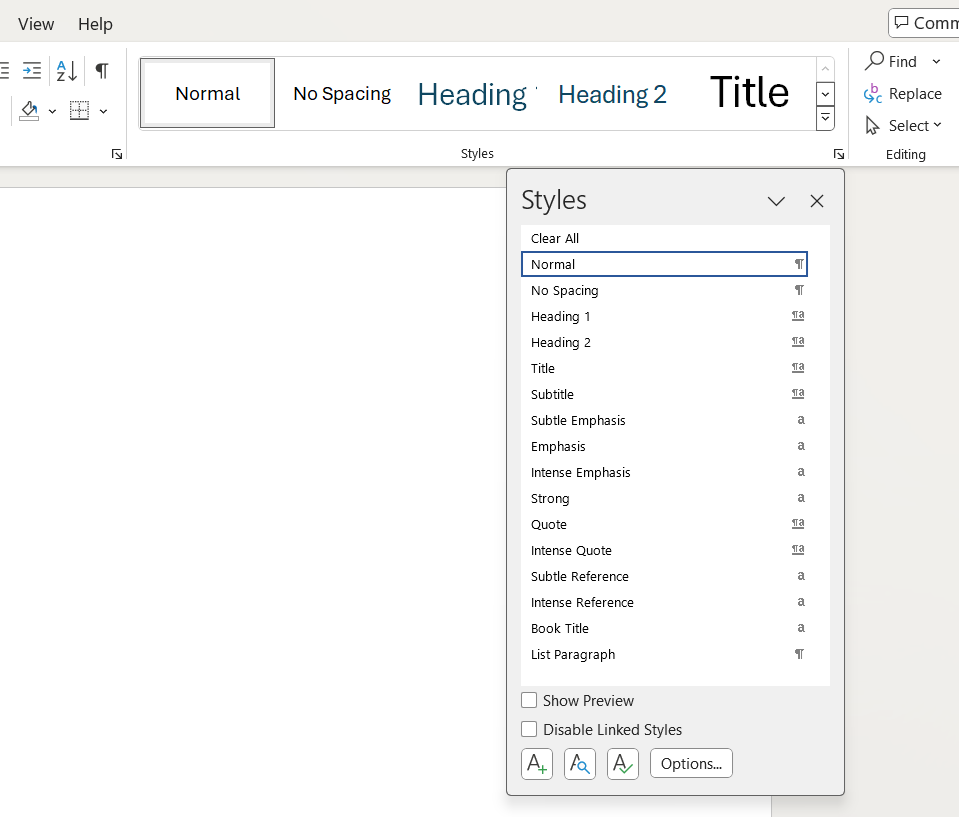
When you have repeated these steps for each of your chapter headings, the next stage is to add numbering to the chapter headings.
To apply automatic numbering to your chapter headings:
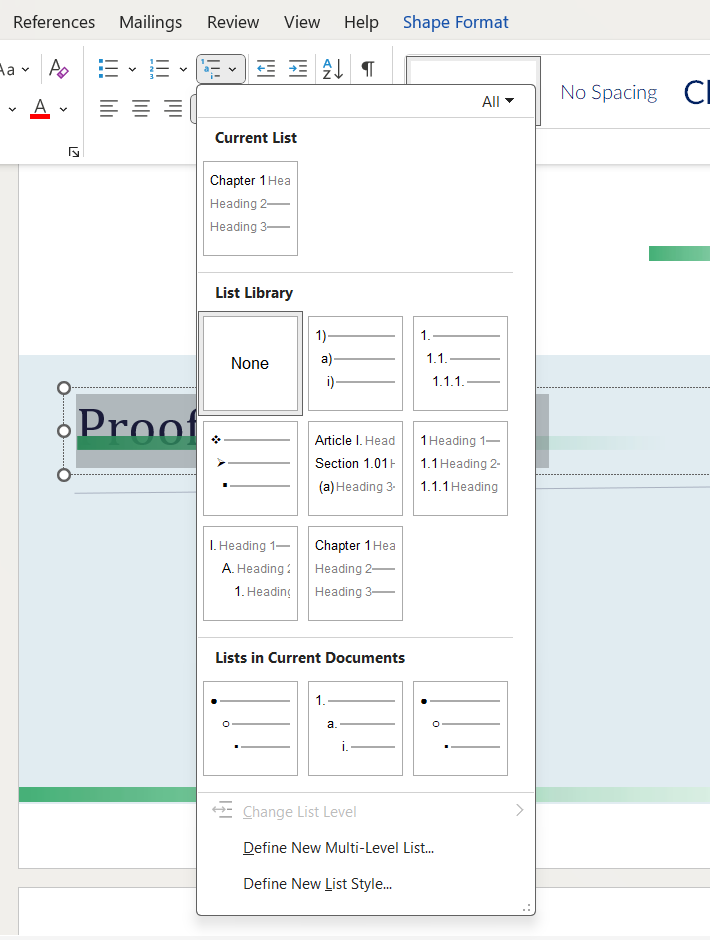
You only need to follow these steps for the first chapter heading as the numbering should automatically be applied to every heading in the same style.